Facebook Chat Plugin For Pidgin!
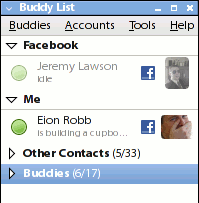
This is a Facebook chat plugin for Pidgin and libpurple messengers. It connects to the new Facebook Chat IM service without the need for an API key.
Currently the plugin can log into the Facebook servers, grab the buddy list, send/receive messages, add/remove friends, receive notifications, search for Facebook friends and set your Facebook status.
Howto Install:
Head over to the Google Code Repository Here
As you see there, there is also a windows version for you windows fans/users out there.
Download the Ubuntu .deb file and execute it to install, once installed, restart pidgin, then you will then click Accounts->Manage Accounts->Add->Facebook Chat
Enter your facebook email address
Then enter your password and click ok to connect!
Introducing XBMC MEDIA CENTER For Ubuntu Intrepid, Hardy, and Gutsy!
Created with Admarket's flickrSLiDR.
XBMC is an award winning media center application for Linux, Mac OS X, Windows and XBox. The ultimate hub for all your media, XBMC is easy to use, looks slick, and has a large helpful community.
Howto Install:
Open System->Administration->Software Sources->Third Party Software
Click on Add
Add the source specific to your version of Ubuntu:
Gutsy PPA
deb http://ppa.launchpad.net/team-xbmc-gutsy/ubuntu gutsy main
deb-src http://ppa.launchpad.net/team-xbmc-gutsy/ubuntu gutsy main
Hardy PPA
deb http://ppa.launchpad.net/team-xbmc-hardy/ubuntu hardy main
deb-src http://ppa.launchpad.net/team-xbmc-hardy/ubuntu hardy main
Intrepid PPA
deb http://ppa.launchpad.net/team-xbmc-intrepid/ubuntu intrepid main
deb-src http://ppa.launchpad.net/team-xbmc-intrepid/ubuntu intrepid main
For More Advanced Users Here is the SVN PPA:
deb http://ppa.launchpad.net/xbmc-addons/ubuntu intrepid main
deb-src http://ppa.launchpad.net/xbmc-addons/ubuntu intrepid main
deb http://ppa.launchpad.net/xbmc-addons/ubuntu hardy main
deb-src http://ppa.launchpad.net/xbmc-addons/ubuntu hardy main
deb http://ppa.launchpad.net/xbmc-addons/ubuntu gutsy main
deb-src http://ppa.launchpad.net/xbmc-addons/ubuntu gutsy main
Click Here to Install or search for xbmc in synaptic
More info From the developer here
Howto: Update to Ubuntu ‘Intrepid Ibex’ using BitTorrent
I just found this howto via torrentfreak, check it out!
Step 1: Setting sources.list to a close-local mirror
First off, it’s definitely recommended to reset to a local mirror. This way, you will download any needed files from a closer and supposedly faster source.
Either do an auto-check: System -> Administration -> Software Sources -> Download From: -> Other -> Select Best Server (It’ll run a couple hundred tests (takes less than five minutes) and select the best mirror for you. Make sure to remember which mirror it is, because you will need that later.)
Or select your local mirror yourself according to your country.
Step 2: Disable 3rd Parties repositories
It is also very much recommended to disable 3rd party repositories! If you don’t know exactly what you are doing, go to the 3rd Parties tab and deselect all of the entries there.
Step 3: Install apt-p2p
Next you need to install “apt-p2p”. Version 0.2.5 is needed because of a major bug in older versions. This is beta software, so it might not be stable for everybody. If it can’t download the file via BitTorrent, however, it will revert to http download.
As apt-p2p is not in the hardy repos yet, we have to fetch it from a server directly. Below I have have two scripts for 32-bit and 64-bit. Use the one that matches your OS.
For 32bit versions use this script, and for 64bit versions use this script.
Save the script file as “apt-p2p.sh” on your desktop. Then open a terminal (Applications > System > Terminal) and issue these commands (you’ll be prompted for your user password):
sudo sh apt-p2p.sh
The scripts will create a apt-p2p folder in the /temp folder, enter that folder and download apt-p2p from the intrepid repositories (they work fine on hardy), including all dependencies. Finally, it will install everything in the required order.
Step 4: Prepare the sources.list
Once installed type the following:
gksudo gedit /etc/apt/sources.list
Now you are looking at the sources.list file for Ubuntu; this specifies which servers to contact for updates and new programs. You should see a bunch of lines that look similar to this:
deb http://archive.canonical.com/ubuntu hardy partner
deb-src http://archive.canonical.com/ubuntu hardy partner
deb http://*mirror-address*/ubuntu/ hardy main universe restricted multiverse
deb-src http://*mirror-address*/ubuntu/ hardy main universe restricted multiverse
where **mirror-address** is the address of the mirror you chose earlier.
Don’t worry, you may not have all of these, and you may have more. However, you only want to change ones that are similar to these. You want to change these to look like this:
deb http://localhost:9977/archive.canonical.com/ubuntu hardy partner
deb-src http://localhost:9977/archive.canonical.com/ubuntu hardy partner
deb http://localhost:9977/*mirror-address*/ubuntu/ hardy main universe restricted multiverse
deb-src http://localhost:9977/*mirror-address*/ubuntu/ hardy main universe restricted multiverse
So basically just insert “localhost:9977″ after the “http://”. Now close the program and save the file. Note: If you messed anything up, go back to the terminal and run this command:
This WILL overwrite your sources.list file with your backup and we are almost done!
Step 5: Update the packages & upgrade to Intrepid
Back at the terminal, type the following command:
This will update the list of software, as well as fully integrate apt-p2p. If you get any errors, run the following commands (Warning: If not done carefully, these commands could destroy your system):
sudo apt-get update
Once everything looks okay, you’ll want to forward the ports for apt-p2p to your system (if you have a router, see http://portforward.com, port for apt-p2p is 9977 TCP and UDP). At this point, you’re all set to receive regular updates via BitTorrent. If you want to upgrade to Intrepid ahead of time you may type one of the following commands in the terminal:
Click on the “upgrade” button on the top right of that window and follow the wizard. When asked, that no valid mirror was found and whether it shall replace hardy with intrepid, then select “Yes”.
or use
Note: When issuing a “dist-upgrade” in the terminal you will first need to manually alter the entries in the sources.list from “hardy” to “intrepid”.
Now you’re all set, and by using BitTorrent to update Ubuntu you will be updated much faster, and help relieve the strain on the update servers on launch day. As always, tips and suggestions are welcome in the comments.





